ArchiCAD Question of the Day – June 12, 2014
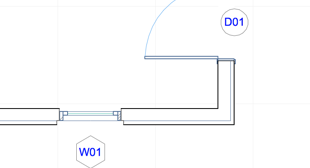
In this section, I take a question submitted by a user and answer it, either in writing or with a video.
Email your questions to questions@archicaduser.com.
You can send me a file with Dropbox – email the link or share a folder to send more than one file.
TODAY’S ARCHICAD QUESTION
Today’s question is one that I have received a number of times from ArchiCAD users:
How do I get Window and Door markers to show?
For some reason, they are not appearing as they should, even though I’ve checked the settings everywhere I can think of.
THE ARCHICAD ANSWER
Window and Door markers are set in the Window or Door Settings dialog, or the Info Box. They are called “Dimension Markers” and come in a variety of styles depending on which version of ArchiCAD you have. Some show the ID for the element inside a circle, hexagon, diamond or other shape; there are others that show the size or dimension of the opening.
Dimension markers will be visible if ALL of the following conditions are true:
1) The layer is visible for the wall that contains the windows or doors.
2) The Model View Option (MVO) is set to show Dimension Markers for windows and/or doors. The MVO setting is recorded as part of the View Settings, so specific Views may have different model view options set. This allows you to have markers showing on construction document floor plans, but turned off on ceiling plans, furniture plans, etc. The active MVO may also be set manually using the Document menu > Model View Options submenu.
3) In a remodel project in ArchiCAD 15 or later, the active Renovation Filter needs to be set properly. For example, if the windows or doors are set to Existing status (meaning they already exist and are not part of a New design), then you will need to check that the Renovation Filter does not have the checkbox set to Hide the Dimension Marker for Existing Elements. This checkbox allows you to easily hide markers for existing doors and windows while showing them for new ones; while useful, this setting can sometimes be confusing: “why aren’t my window markers showing?!!”
4) The dimension marker style for each door and window is controlled in the door or window settings or Info box. Make sure that the dimension marker is chosen properly. If it is set to “No Marker” then there will be no marker showing. This is useful for Empty Openings and other windows and doors for which you do not want to show a Marker.
The ID (which will be seen on plan in the marker as well as in a schedule) may be set in the Tags and Categories section of the Window or Door Settings dialog, or in the Info Box.
